Post by lordbluerouge on Jul 8, 2024 0:40:19 GMT
Tutorial can be here once it becomes available:
rpgmaker.net/tutorials/2523/
(Disclaimer: this tutorial is far from perfect and may need revisions later, so expect changes,
You will need some understanding of "animation" and "frames" in order to create this and make corrections as you go along - it helps to have a secondary program like adobe flash open, so you can plot out what animation will look like before hand.
But yeah, as far as I can tell, this is how I did it: )
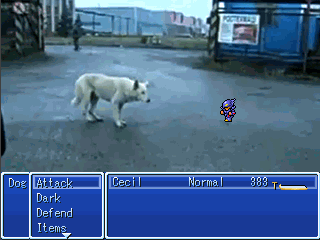
So for those wondering how I got this into rpgmaker2003, here's how I did it, put very simply:
You're going to need:
-Youtube(a video file)
-QuickTime7* (or a video program that can convert video files into image sequences)
-InfranView(http://www.irfanview.com/) (for reordering/converting images into rpgmaker2003)
-SpriteSheet creator by hedge (for creating spritesheets that rpgmaker2003 pictures-in-battles, can use)
(*if you know of any free alternative programs, that allow you to create image sequences from movies, such as flash, adobe, etc please list them in the comments below, I would like to add them to the list as well.)
1)Find a Youtube Video. (it's best to find the original video for the best quality image in rpgmaker2003)
-Download the video, with a youtubetomp4 site:
(I use www.clipconverter.cc/ it's the most reliable for more difficult videos.)
-----
2) Convert Video to Image Sequence

Once it's in a video file format,
-Create a new folder on your desktop
-Open video file in QuickTime7 (or your video player of choice)
(EDIT: resize the video so it's 320x240, the same dimensions as rpgmaker2003)
Export a PNG image sequence into the new folder using the same frame rate as the original video file.
(the image sequence, will have the same amount of frames as the movie - i.e. if the movie has 408 frame, the export will give you 408 images.)
-----
3) Reorder the images with IfranView (Optional)
Now that you have a sequence of images in a folder,
you'll want to rename/reorder your images, so they'll play in the right order before they're brought into Sprite Sheet Creator.
(If your images are already in the proper sequence, ignore this step)

Open IrfanView>File>Batch Conversion/Rename and navigate to batch mode.
In Batch Mode, navigate to the folder with the sequence of images.
Select:
-Add all
-Batch rename
-create a new name for your files i.e. "2dog" etc.
-Set the output the directory (preferably, a second folder for this next step, "Dance2" in case you make any mistakes)
-And Set your rename options under Batch rename settings: (if it's more than 1000 frames it should be image##### etc.)
-Once you're finished everything, hit Start

If done correctly you should now have a second folder:
"Dance 2"
with the image sequence numbered in the proper sequence.
"2dog001, 2dog002, 2dog003, 2dog004, etc."
-----
4) Use hedge1's Sprite Sheet Creator to create a sprite sheet
Now that you have a series of images, in the proper order,
you'll want to turn this sequence of images into a sprite sheet that rpgmaker2003 can use.
-Download and Open Sprite Sheet Creator by hedge1
-Browse to the folder containing the image sequence
-Select Preview Sprite Sheet (for the images to come up on Sprite Sheet Creator
-Set the desired sprite dimensions (set this to 320x240)
-Sprites Horizontally in Output: (*this part is tricky, so I'll mention it last)
-Color - Full Color
-Transparency Color - No Transparency Color
-Hit Save Sprite Sheet (this will create your sprite sheet)

*Sprites Horizontally in Output:
(I'm hoping hedge1 will jump in and clarify this, because this part confused me - the dog idle animation is 300frames of animation, so when setting the Horizontal Output you want to find a number, that will give you a perfect square horizontally or set it to 2
(in this case because it was 300 frames, I set it to 15, so the sprite sheet would be a 15x20 square.)
The reason why you want to do this, is because you want to create a sprite sheet that has no blackframes on the bottom, otherwise those frames will show up in rpgmaker2003 and the animation won't properly loop, because it will show those blackframes.

You may have do some editing at this point, either in MSpaint or some other art program to fix
these problems (make a backup copy at this point, in case something happens in rpgmaker2003, that doesn't show up right in rpgmaker2003)
Once that's done, you'll want to convert your spritesheet for use in rpgmaker2003.
-----
5) Convert SpriteSheet for rpgmaker2003
Very simply, very easystep.
Open your Sprite Sheet in IrfanView>Image>Decrease Color depth>Custom:256>Save
-----
6) Using the new rpgmaker2003 Picture Feature
Okay, if you've done everything right, you should no problems setting this up.
-Create an Event>Show Picture Command:
PictureGraphic>Your Sprite Sheet
Display Settings>(Make Sure to set this to 0 so you can see it appear above ground first)

Spritesheet>

...And that's pretty much how I did it! If you guys have any comments, questions, or corrections, feel free to post them below - I'm eager to hear any suggestions, because I really want to make this very simple to understand for everyone, as much as possible.
the filesize for the sprite sheet comes up to 22mb, so this method may not be for everyone, and there's probably an easier method out there I haven't figured out yet, so feel free to throw in some suggestions.
But yeah, the skies pretty much the limit with this.
It's a very exciting time to be using rpgmaker2003.
rpgmaker.net/tutorials/2523/
(Disclaimer: this tutorial is far from perfect and may need revisions later, so expect changes,
You will need some understanding of "animation" and "frames" in order to create this and make corrections as you go along - it helps to have a secondary program like adobe flash open, so you can plot out what animation will look like before hand.
But yeah, as far as I can tell, this is how I did it: )
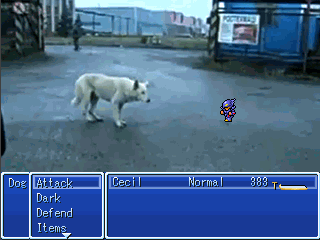
So for those wondering how I got this into rpgmaker2003, here's how I did it, put very simply:
You're going to need:
-Youtube(a video file)
-QuickTime7* (or a video program that can convert video files into image sequences)
-InfranView(http://www.irfanview.com/) (for reordering/converting images into rpgmaker2003)
-SpriteSheet creator by hedge (for creating spritesheets that rpgmaker2003 pictures-in-battles, can use)
(*if you know of any free alternative programs, that allow you to create image sequences from movies, such as flash, adobe, etc please list them in the comments below, I would like to add them to the list as well.)
1)Find a Youtube Video. (it's best to find the original video for the best quality image in rpgmaker2003)
-Download the video, with a youtubetomp4 site:
(I use www.clipconverter.cc/ it's the most reliable for more difficult videos.)
-----
2) Convert Video to Image Sequence

Once it's in a video file format,
-Create a new folder on your desktop
-Open video file in QuickTime7 (or your video player of choice)
(EDIT: resize the video so it's 320x240, the same dimensions as rpgmaker2003)
Export a PNG image sequence into the new folder using the same frame rate as the original video file.
(the image sequence, will have the same amount of frames as the movie - i.e. if the movie has 408 frame, the export will give you 408 images.)
-----
3) Reorder the images with IfranView (Optional)
Now that you have a sequence of images in a folder,
you'll want to rename/reorder your images, so they'll play in the right order before they're brought into Sprite Sheet Creator.
(If your images are already in the proper sequence, ignore this step)

Open IrfanView>File>Batch Conversion/Rename and navigate to batch mode.
In Batch Mode, navigate to the folder with the sequence of images.
Select:
-Add all
-Batch rename
-create a new name for your files i.e. "2dog" etc.
-Set the output the directory (preferably, a second folder for this next step, "Dance2" in case you make any mistakes)
-And Set your rename options under Batch rename settings: (if it's more than 1000 frames it should be image##### etc.)
-Once you're finished everything, hit Start

If done correctly you should now have a second folder:
"Dance 2"
with the image sequence numbered in the proper sequence.
"2dog001, 2dog002, 2dog003, 2dog004, etc."
-----
4) Use hedge1's Sprite Sheet Creator to create a sprite sheet
Now that you have a series of images, in the proper order,
you'll want to turn this sequence of images into a sprite sheet that rpgmaker2003 can use.
-Download and Open Sprite Sheet Creator by hedge1
-Browse to the folder containing the image sequence
-Select Preview Sprite Sheet (for the images to come up on Sprite Sheet Creator
-Set the desired sprite dimensions (set this to 320x240)
-Sprites Horizontally in Output: (*this part is tricky, so I'll mention it last)
-Color - Full Color
-Transparency Color - No Transparency Color
-Hit Save Sprite Sheet (this will create your sprite sheet)

*Sprites Horizontally in Output:
(I'm hoping hedge1 will jump in and clarify this, because this part confused me - the dog idle animation is 300frames of animation, so when setting the Horizontal Output you want to find a number, that will give you a perfect square horizontally or set it to 2
(in this case because it was 300 frames, I set it to 15, so the sprite sheet would be a 15x20 square.)
The reason why you want to do this, is because you want to create a sprite sheet that has no blackframes on the bottom, otherwise those frames will show up in rpgmaker2003 and the animation won't properly loop, because it will show those blackframes.

You may have do some editing at this point, either in MSpaint or some other art program to fix
these problems (make a backup copy at this point, in case something happens in rpgmaker2003, that doesn't show up right in rpgmaker2003)
Once that's done, you'll want to convert your spritesheet for use in rpgmaker2003.
-----
5) Convert SpriteSheet for rpgmaker2003
Very simply, very easystep.
Open your Sprite Sheet in IrfanView>Image>Decrease Color depth>Custom:256>Save
-----
6) Using the new rpgmaker2003 Picture Feature
Okay, if you've done everything right, you should no problems setting this up.
-Create an Event>Show Picture Command:
PictureGraphic>Your Sprite Sheet
Display Settings>(Make Sure to set this to 0 so you can see it appear above ground first)

Spritesheet>

...And that's pretty much how I did it! If you guys have any comments, questions, or corrections, feel free to post them below - I'm eager to hear any suggestions, because I really want to make this very simple to understand for everyone, as much as possible.
the filesize for the sprite sheet comes up to 22mb, so this method may not be for everyone, and there's probably an easier method out there I haven't figured out yet, so feel free to throw in some suggestions.
But yeah, the skies pretty much the limit with this.
It's a very exciting time to be using rpgmaker2003.

